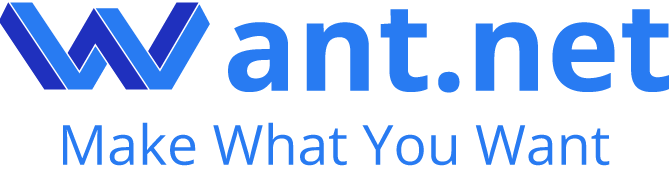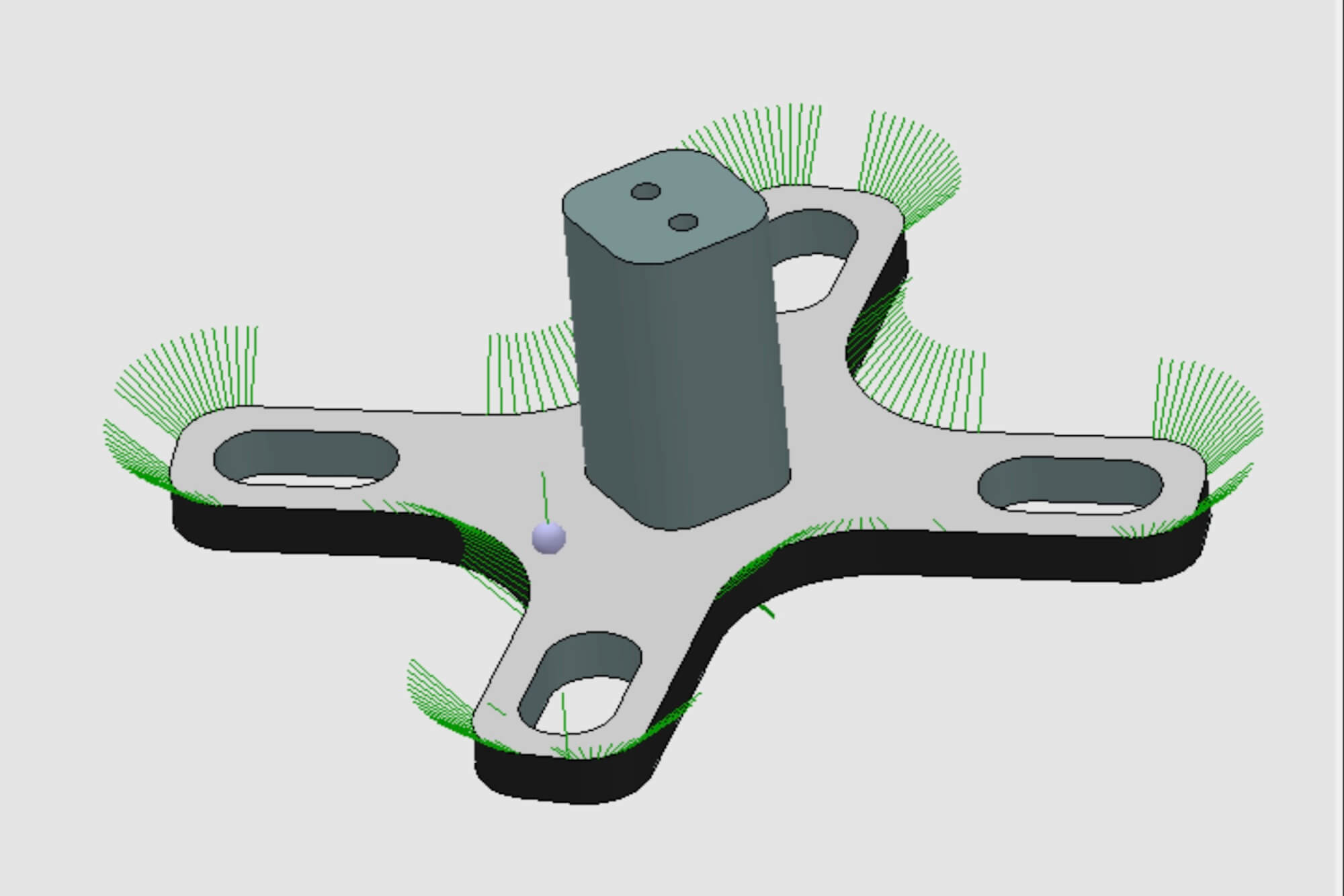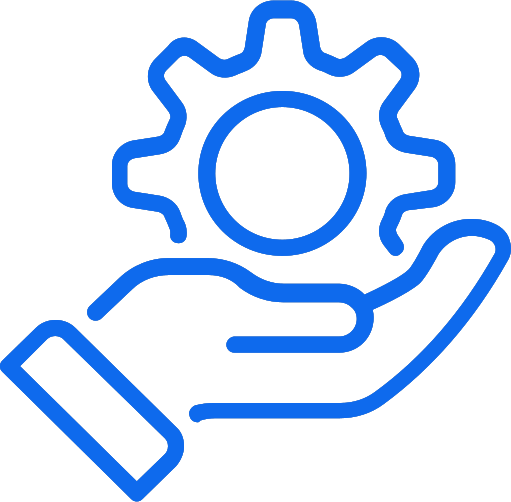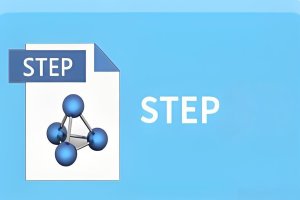Introduction
STL files are the heart of CNC machining, turning digital designs into tangible parts. An STL file, short for Stereolithography, uses a mesh of triangles to define a 3D model’s surface, guiding CNC machines to carve materials like aluminum, wood, or plastic with precision. CNC machining, or computer numerical control, relies on these files to execute complex cuts flawlessly. In this guide, I’ll show you how to master STL file creation to achieve CNC machining success, from crafting your first model to troubleshooting real-world challenges.
Fusion 360 is my go-to. Its intuitive interface and free hobbyist version let me design a precise aluminum bracket in hours, with STL file exports that never fail. If you’re working with other CAD formats, you can use an online tool like a CAD Format Converter to easily convert to STL file formats for CNC machining. I’ve used these tools to quickly transform STEP to STL files, saving time when designs come from different software. For beginners, Tinkercad’s drag-and-drop simplicity is unbeatable—I taught a friend to create an STL file for a keychain in under 30 minutes. The clatter of her excitement as we loaded it into the CNC machine still makes me smile.
Mastering STL File Creation: Tools and Techniques
Creating an STL file is where CNC machining begins. A high-quality STL file ensures your 3D model translates perfectly to the CNC machine, while a flawed one can grind your project to a halt. I learned this the hard way in a small workshop, where a poorly made STL file for a gear left our Tormach PCNC 440 spinning uselessly. The frustration of that moment drove me to master STL file creation. In this section, I’ll share the tools and techniques I’ve honed to help you craft STL files that shine in CNC machining.
2.1 Choosing the Right 3D Modeling Software
To create an STL file, you need 3D modeling software. Each tool has strengths, and I’ve tested many in real projects. Here’s a comparison of my top picks for STL file creation:
| Software | Skill Level | Cost | Best For | STL File Export Quality |
| Fusion 360 | Intermediate | Free (limited)/Paid | Engineers, complex CNC parts | High (customizable mesh) |
| SolidWorks | Advanced | Paid | Professional manufacturing | High (precise control) |
| Blender | Intermediate | Free | Designers, organic shapes | Medium (manual tweaks) |
| Tinkercad | Beginner | Free | Hobbyists, simple models | Basic (limited precision) |
| FreeCAD | Intermediate | Free | Open-source enthusiasts | Medium (good for basics) |
| Rhino | Advanced | Paid | Industrial designers, curved surfaces | High (smooth meshes) |
| Meshmixer | Intermediate | Free | Repairing and refining STL files | Medium (repair-focused) |
Fusion 360 is my go-to. Its intuitive interface and free hobbyist version let me design a precise aluminum bracket in hours, with STL file exports that never fail. For beginners, Tinkercad’s drag-and-drop simplicity is unbeatable—I taught a friend to create an STL file for a keychain in under 30 minutes. The clatter of her excitement as we loaded it into the CNC machine still makes me smile.
2.2 Best Practices for STL File Creation
Creating a CNC-ready STL file requires care. Here are my battle-tested tips, forged through late nights fixing models:
- Ensure Watertight Models: Your STL file must have no gaps. A single hole can crash CAM software, as I discovered when a client’s prototype failed mid-cut. Check for errors in your software before exporting.
- Balance Mesh Resolution: More triangles add detail but bloat file size. For CNC, I set Fusion 360’s mesh tolerance to 0.01 mm for precision without lag. Too many triangles once froze my laptop mid-project.
- Design for Material: Aluminum needs smooth STL file curves to ease tool stress, while wood handles sharper edges. I learned this machining a wooden sign that splintered from a poorly designed file.
- Simplify Geometry: Complex details can overwhelm CNC machines. I simplified a decorative STL file by 25%, cutting machining time without losing its charm.
- Test Exports: Export a test STL file and view it in Meshmixer to catch issues. This saved me when a misaligned model nearly ruined a job.
2.3 Repairing STL Files
Flawed STL files are common, even for pros. I once stared at a CNC machine stalled by a broken STL file, the workshop’s hum mocking my mistake. Tools like Netfabb and Meshmixer can fix these:
- Netfabb: Detects holes and non-manifold edges. It’s my lifeline for client projects.
- Meshmixer: Free and great for simplifying meshes. I used it to repair a 120,000-triangle STL file, reducing it to 30,000 for smooth machining.
2.4 Case Study: Crafting an STL File for a Turbine Blade
Last year, I helped a colleague design an STL file for a CNC-machined turbine blade in aluminum. The workshop buzzed with anticipation as we fired up Fusion 360. We:
- Set a 0.005 mm mesh tolerance for smooth 5-axis machining curves.
- Verified the model was watertight, avoiding CAM errors.
- Simplified non-critical details, shaving 15% off machining time.
- Tested the STL file in Netfabb, catching a minor mesh flaw.
The machine’s rhythmic hum delivered a flawless blade in two hours. Holding that gleaming part, I felt the thrill of a perfectly executed STL file.
2.5 Advanced STL File Techniques
For pros, advanced STL file creation can elevate CNC results. I’ve experimented with:
- High-Resolution Meshes for Micro-Machining: For tiny parts (e.g., medical devices), I use 0.001 mm tolerance in SolidWorks, ensuring sub-millimeter accuracy.
- Adaptive Meshing: In Fusion 360, I adjust mesh density dynamically, keeping high detail in curves but simplifying flat areas to speed processing.
- Multi-Material STL Files: For hybrid parts (e.g., metal-plastic assemblies), I create separate STL files per material, streamlining CAM setup.
These techniques demand practice but can cut machining time by up to 40% for complex STL files.
2.6 STL File Resources
If you’re not ready to create STL files, download them from:
- Thingiverse: Free, hobbyist-friendly, but check CNC compatibility.
- GrabCAD: Professional STL files, like the gear I machined to learn CNC.
- MyMiniFactory: High-quality, often CNC-ready files.
Mastering STL file creation sets you up for CNC success. Next, we’ll convert your STL file into machining reality.
Converting STL Files for CNC Machining: The Role of CAM Software
A great STL file is useless without G-code, the language CNC machines understand. CAM (Computer-Aided Manufacturing) software bridges this gap, turning your STL file into precise toolpaths. I’ve spent nights in a workshop lit by the glow of a computer screen, tweaking CAM settings to perfect a part. The satisfaction of watching a CNC machine carve exactly what I envisioned makes it worth it. Here’s how to convert STL files for CNC machining success.
3.1 Top CAM Software for STL Files
CAM software varies by user needs. Here’s my curated list, tested in real projects:
| Software | Cost | Ease of Use | Best For | STL File Compatibility |
| Fusion 360 CAM | Free (limited)/Paid | Moderate | Engineers, multi-axis machining | Excellent |
| MeshCAM | Paid | Easy | Hobbyists, simple parts | Good |
| FreeCAD | Free | Moderate | Open-source users | Moderate |
| HSMWorks | Paid | Advanced | SolidWorks users | Excellent |
| SprutCAM | Paid | Advanced | Complex industrial parts | Good |
| CNC Simulator | Free/Paid | Easy | Beginners, testing G-code | Basic |
Fusion 360 CAM is my favorite. Its seamless modeling-to-CAM workflow saved me when machining a wooden sign, the machine’s steady hum a testament to perfect G-code. MeshCAM’s simplicity is great for quick STL file conversions, especially for hobbyists.
3.2 The Conversion Workflow
Converting an STL file to G-code involves:
- Importing the STL File: Load it into CAM software. A high-quality STL file prevents import errors, unlike the broken one that once crashed my setup.
- Setting the Workpiece: Define material (e.g., steel) and size. I always check these against my CNC machine’s specs to avoid surprises.
- Choosing Toolpaths: Select roughing for fast material removal or finishing for smooth surfaces. A 2D contour toolpath cut my sign project time by 20%.
- Configuring Tools: Set tool type (e.g., 1/8-inch end mill) and parameters like 60 inches/minute feed rate. I start conservative to protect tools.
- Generating G-Code: Export and test in CNC Simulator to catch errors. This saved a client’s part from a misaligned cut.
3.3 3-Axis vs. 5-Axis CNC Machines
Your CNC machine type affects STL file conversion:
- 3-Axis: Great for simple STL files. I machined a flat bracket last month, relying on careful toolpath planning to nail precision.
- 5-Axis: Perfect for complex STL files with curves. The turbine blade’s intricate geometry demanded a 5-axis machine’s flexibility.
A well-crafted STL file with smooth meshes reduces 5-axis errors, while simpler files suit 3-axis jobs.
3.4 Troubleshooting Conversion Issues
Issues arise, like the time my CAM software choked on a 150,000-triangle STL file. Common problems and fixes:
- Import Errors: Broken meshes are often the culprit. I use Netfabb to repair them.
- Wrong Toolpaths: Complex STL files need simpler meshes. Meshmixer fixed a file for me in minutes.
- Slow Processing: High-triangle STL files lag. I reduced one by 50% to speed up G-code generation.
Converting STL files well ensures your CNC machine performs. Next, we’ll optimize for peak results.
Optimizing STL Files for CNC Machining Success
A perfect STL file can still fail if not optimized for CNC machining. Optimization cuts time, saves tools, and ensures parts match your vision. I felt this firsthand in a workshop, the air thick with metal shavings, as an optimized STL file turned a four-hour steel bracket job into three. Here’s how to optimize your STL file for CNC success.
4.1 Optimizing STL File Geometry
Your STL file’s mesh drives machining efficiency:
- Reduce Triangle Count: High counts slow processing. I used Meshmixer to drop a 60,000-triangle STL file to 20,000, saving 15 minutes of machining.
- Smooth Curves: For aluminum, smooth STL file curves prevent tool chatter. I set Fusion 360’s tolerance to 0.01 mm for metal jobs.
- Simplify Details: Fine features can fail in machining. I removed tiny engravings from a wooden STL file, boosting surface quality.
4.2 Material-Specific STL File Design
Materials demand tailored STL files:
- Metals (Aluminum, Steel): High-resolution, smooth STL files reduce tool stress. I avoid sharp edges in metal designs.
- Plastics (Acrylic, Nylon): Avoid thin walls in STL files to prevent cracks. I learned this after a nylon part failed.
- Wood: Simpler STL files work, but account for grain. A misaligned wood file once split my project.
4.3 Machining Parameter Optimization
STL files influence CNC settings:
- Feed Rate: Lower for complex STL files (e.g., 50 inches/minute for aluminum) to maintain precision.
- Spindle Speed: High for plastics (2,500 RPM), lower for metals (1,200 RPM). I tweak these per job.
- Depth of Cut: Shallow cuts (0.02 inches) enhance intricate STL file finishes.
4.4 Advanced Optimization: High-Speed CNC
For pros, high-speed CNC machining requires specialized STL file prep. I’ve used:
- Lightweight Meshes: Ultra-low triangle counts (e.g., 5,000) for high-speed spindles, cutting cycle times by 50%.
- Toolpath Smoothing: In Fusion 360 CAM, I enable smoothing algorithms to reduce machine vibration, ideal for delicate STL files.
- Dynamic Toolpaths: These adapt to STL file geometry, boosting efficiency for complex parts by 30%.
These techniques, honed on high-speed Haas machines, demand precision but deliver unmatched results.
4.5 Case Study: Machining a Mold
I once optimized an STL file for a plastic mold. The original 90,000-triangle file was sluggish. I:
- Reduced triangles to 25,000 in Meshmixer.
- Smoothed curves for aluminum machining.
- Set a finishing toolpath in Fusion 360 CAM for a polished result.
The mold, machined in three hours, was flawless—a testament to STL file optimization.
Optimization makes your STL file a CNC powerhouse. Next, we’ll tackle common hurdles.
Common Challenges and Troubleshooting
CNC machining isn’t always smooth, even with a great STL file. I’ve stood in a workshop, the machine’s screech signaling a failed STL file, frustration mounting as hours slipped away. This section covers common STL file and CNC machining challenges, with fixes I’ve tested in the field.
5.1 STL File Import Errors
If your STL file won’t load into CAM software:
- Broken Meshes: Holes or non-manifold edges. Netfabb fixed a client’s STL file for me.
- File Corruption: Re-export from your modeling software. I’ve done this after a crash.
- High Triangle Count: Simplify in Meshmixer to ease processing.
5.2 Machining Mismatches
When parts don’t match your STL file:
- G-Code Errors: Check CAM settings. A wrong tool diameter once misaligned my cut.
- Machine Calibration: A 0.1 mm error ruined a part. I now calibrate before every job.
- Material Shrinkage: Plastics shrink slightly. I adjust STL file dimensions to compensate.
5.3 Long Machining Times or Tool Wear
Complex STL files can slow things down:
- Simplify STL Files: I cut a steel part’s triangles by 40%, saving 25% time.
- Optimize Toolpaths: Roughing and finishing passes balance speed and quality.
- Check Tools: I replace end mills after 15 hours to avoid wear issues.
5.4 Workshop Realities
Other issues I’ve faced:
- Software Crashes: High-triangle STL files tax systems. I upgraded RAM to handle them.
- Material Flaws: A defective aluminum block failed a job. I inspect materials now.
Troubleshooting keeps your STL file projects on track. Next, we’ll explore tools and resources.
Tools and Resources for STL File Creation and CNC Machining
The right tools and knowledge make STL file creation and CNC machining achievable. I’ve relied on software, machines, and communities to grow from a novice to a confident machinist. The workshop’s hum, the click of a keyboard—these are my learning grounds. Here are my top picks to help you succeed.
6.1 Software for STL Files and CAM
- Fusion 360: Modeling and CAM in one. Its free version powered my early projects.
- Tinkercad: Perfect for beginners crafting simple STL files.
- MeshCAM: Easy CAM for quick STL file conversions.
- FreeCAD: Free, open-source, great for budget users.
6.2 CNC Machines
For small shops:
- Tormach PCNC 440: Affordable, reliable. I machined a bracket on one last week.
- Haas Mini Mill: Precision for pros, worth the investment.
6.3 Learning Resources
- YouTube: NYC CNC’s tutorials taught me STL file optimization.
- Coursera: Fusion 360 courses deepened my skills.
- CNCZone: A forum where I’ve solved STL file issues.
6.4 STL File Repositories
- Thingiverse: Free STL files for practice.
- GrabCAD: Professional, CNC-ready files.
- Cults3D: Quality STL files, some paid.
- Want.net CAD Format Converter:Free STL file Converter
These tools and communities have shaped my CNC journey, and they’ll help you too.
Conclusion and Call to Action
Mastering STL file creation transforms CNC machining from a challenge to a triumph. Crafting high-quality STL files, converting them to G-code, optimizing for efficiency, and troubleshooting issues unlocks endless possibilities. My journey—marked by the grind of failed STL files and the joy of a perfectly machined part—proves that practice and persistence pay off.
Start today. Fire up Fusion 360, create an STL file, and hear your CNC machine bring it to life. Share your successes on CNCZone or grab an STL file from GrabCAD to practice. Your next masterpiece awaits.
FAQ
The following questions address common concerns about STL files and CNC machining, based on my experience and the challenges I’ve seen others face. Whether you’re a beginner creating your first STL file or a pro troubleshooting a complex project, these answers will help you succeed.
- What is an STL file, and why is it used in CNC machining?
An STL file represents a 3D model’s surface as a mesh of triangles. It’s used in CNC machining to define the geometry that guides the machine’s cutting tools, ensuring precise parts. - Can any STL file be used for CNC machining?
Not always. STL files must be watertight (no gaps or holes) and optimized for the material and CNC machine, such as 3-axis or 5-axis setups, to avoid errors. - What software can I use to create STL files?
Popular options include Fusion 360 and SolidWorks for professionals, Blender for designers, and Tinkercad for beginners. I’ve used Fusion 360 for most of my STL file projects. - How do I convert an STL file to G-code for CNC machining?
Import the STL file into CAM software like Fusion 360 CAM, set toolpaths and machining parameters (e.g., tool type, feed rate), and export the G-code for your CNC machine. - What is the difference between STL files for 3D printing and CNC machining?
STL files for CNC machining require higher precision and material-specific design (e.g., for aluminum or wood), while 3D printing STL files focus on layer-based additive processes. - Why does my STL file fail to import into CAM software?
Common issues include broken meshes or non-manifold geometry. Use repair tools like Netfabb or Meshmixer to fix the STL file, as I did for a client’s prototype. - How can I optimize an STL file for faster CNC machining?
Reduce the triangle count, simplify complex geometry, and ensure the STL file suits the material and toolpath strategy. I’ve cut machining time by 20% with these tweaks. - What materials can I machine using STL files?
Common materials include metals (aluminum, steel), plastics (acrylic, nylon), and wood. Design your STL file to match the material’s properties, like smoother curves for metals. - Do I need a 5-axis CNC machine for complex STL files?
A 5-axis machine is ideal for intricate STL files with curves or undercuts, but 3-axis machines can handle simpler STL files with careful toolpath planning. - What are the best CAM software options for CNC machining?
Fusion 360 CAM, MeshCAM, and FreeCAD are great for converting STL files to G-code. I rely on Fusion 360 CAM for its integration and ease of use. - How do I know if my CNC machine is compatible with an STL file?
Check if your CAM software supports your CNC machine and if the STL file’s geometry suits the machine’s axis capabilities (e.g., 3-axis or 5-axis). - Can I download free STL files for CNC machining?
Yes, platforms like Thingiverse, GrabCAD, and MyMiniFactory offer free STL files. Always verify they’re CNC-ready, as I learned when testing a gear file from GrabCAD. - Why is my CNC machined part different from the STL file?
This could stem from incorrect G-code, machine calibration issues, or material shrinkage. I’ve fixed this by double-checking CAM settings and calibrating the machine. - How long does it take to machine a part from an STL file?
It depends on the STL file’s complexity, material, and toolpath settings. Simplifying the STL file and optimizing toolpaths can cut time, sometimes by 30% in my projects. - Where can I learn more about STL files and CNC machining?
YouTube channels like NYC CNC, Coursera’s Fusion 360 courses, and forums like CNCZone offer great resources. I’ve learned a lot from these communities. - What are common mistakes when using STL files for CNC machining?
Common errors include using low-quality STL files, ignoring material properties, or setting incorrect toolpath parameters. I’ve made these mistakes and learned to double-check. - How do I create an STL file for high-precision CNC machining?
Use software like Fusion 360, set a high mesh resolution (e.g., 0.01 mm tolerance), and verify model accuracy before exporting. This ensured success for my turbine blade project. - What mistakes should I avoid when creating STL files for CNC?
Avoid non-watertight models, excessive triangles, or ignoring material-specific requirements. I once wasted hours on a broken STL file before learning this lesson.
References
These authoritative sources deepen your understanding of STL files and CNC machining, grounding this guide in trusted knowledge.
- Stereolithography (STL File Format) – Wikipedia’s overview of STL files, their structure, and 3D modeling role.
https://en.wikipedia.org/wiki/STL_(file_format) - Computer Numerical Control (CNC) – Wikipedia’s guide to CNC machining, linking STL files to G-code and CAM.
https://en.wikipedia.org/wiki/Computer_numerical_control
Other Articles You Might Enjoy
- STP File Compatibility with CAM Software: Best Tools Compared and Use Guide
Chapter 1: What is an STP File and Why It Matters in CNC An STP file (also called STEP file, with extensions .stp or .step) is a common 3D file format used…
- How to Use a DXF File for CNC: From Design to Toolpath
Introduction I remember the first time I used a DXF file for my CNC router. I had a design in my head, scribbled it out on a piece of paper, then realized…
- Mastering GD&T Symbols for CNC Machining: A Practical Guide for Engineers
Introduction Overview of GD&T Symbols and CNC Geometric Dimensioning and Tolerancing (GD&T) is a language used to define the geometry and tolerance of mechanical components. When working with CNC (Computer Numerical…
- Mastering stl to gcode: A Complete Guide for 3D Printing and CNC Enthusiasts
Chapter 1. Introduction I remember the first time I tried converting stl to gcode for a simple 3D printing project.I thought it would be as straightforward as clicking a button.But…
- Machining Techniques for Parts: Unlocking CNC and Cutting-Edge Tech
I. Introduction I remember the first time I realized how critical machining is to modern manufacturing. I was interning at a small shop, watching a CNC machine carve intricate features…
- Top 5 Techniques for Prototype Manufacturing: CNC Machining, 3D Printing, and More
Introduction: What Is Prototype Manufacturing and Why Is It Important? When I first encountered the term “prototype manufacturing,” I realized it was a turning point in how products come to…